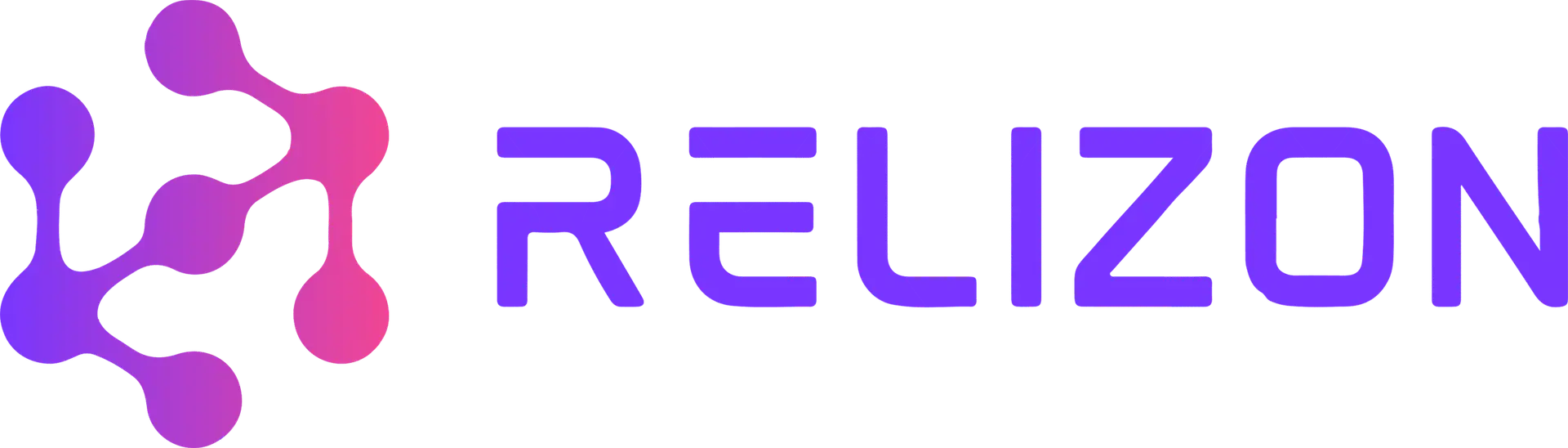Live streaming has become one of the most powerful tools for creators, entrepreneurs, and influencers. Whether you’re announcing a new product, hosting a Q&A, teaching your audience, or simply connecting casually with your followers, going live helps you build authentic and real-time relationships.
Three of the most popular platforms for live streaming are Instagram Live, Facebook Live, and YouTube Live. Each one has unique features, strengths, and audiences. At Relizon AI, we’ve prepared this in-depth guide to help beginners understand how to go live step by step, improve quality, and make the most out of these platforms.
This blog will give you everything you need — detailed instructions, pro tips, comparisons, and where to place visuals/screenshots for easier understanding.
Why Live Streaming Matters
Before we dive into platform-specific guides, let’s quickly understand why live streaming is such a game changer:
-
Real-time interaction: Viewers can comment, react, and ask questions while you answer instantly.
-
Authenticity: Live video feels more personal than edited content, building trust.
-
Boosted visibility: Platforms often give priority to live videos, notifying followers and placing streams at the top of feeds.
-
Content reuse: Once the live ends, you can save and repurpose it as a post, story, or highlight.
For new YouTubers, entrepreneurs, or influencers, live streaming is not just an option — it’s an opportunity to grow fast.
1. Instagram Live: Step-by-Step Guide

Instagram Live is best for casual, personal, and interactive sessions. It’s built directly into the Instagram app and lets you reach followers instantly.
How to Go Live on Instagram
Step 1: Open the App
-
Launch Instagram on your phone.
-
Tap the “+” button at the bottom of your screen.
-
Swipe left until you see “Live.”
(Image idea: Screenshot of Instagram app showing the Live option highlighted)
Step 2: Set Up Your Live
-
Add a title so viewers know what your stream is about (e.g., “Monday Motivation Chat”).
-
Choose your audience (Public or Close Friends).
-
Check your camera and microphone access.
Step 3: Start Streaming
-
Tap “Go Live.”
-
Instagram will notify your followers that you’re live.
-
You’ll see viewer count, comments, and reactions in real time.
(Image idea: Screenshot of Instagram Live interface with comments visible)
Step 4: Engage with Viewers
-
Pin a comment with your topic so new viewers know the focus.
-
Invite a guest by tapping the two-person icon (great for interviews).
-
Ask questions to keep viewers active.
Step 5: End and Save
-
When finished, tap End.
-
You can save the video to your archive or share it as a story.
💡 Pro Tips:
-
Use a ring light and tripod for professional quality.
-
Announce your live in advance through Stories.
-
Keep it short and focused — Instagram followers prefer quick, engaging content.
2. Facebook Live: Step-by-Step Guide
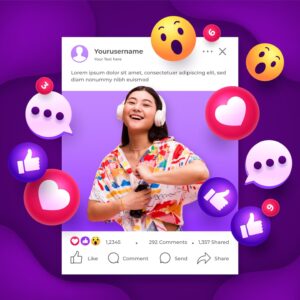
Facebook Live is perfect for reaching wider audiences, communities, and business pages. It works both on mobile and desktop.
How to Go Live on Facebook
Step 1: Mobile Method
-
Open the Facebook app.
-
Tap the “+ Create” button.
-
Select “Live Video.”
(Image idea: Screenshot of Facebook app with Live Video option highlighted)
Step 2: Desktop Method
-
Go to facebook.com/live.
-
On your profile, page, or group, click “Live Video.”
Step 3: Set Up Your Broadcast
-
Enter a title and description (e.g., “Exclusive Product Reveal”).
-
Choose your audience (Public, Friends, or Group-specific).
-
Add tags, location, or hashtags.
Step 4: Start Streaming
-
Tap or click “Go Live.”
-
Facebook will notify followers and push your live to the top of feeds.
(Image idea: Screenshot of Facebook Live in progress with reactions and comments showing)
Step 5: Engage with Audience
-
Reply to comments in real time.
-
Use reactions (likes, hearts, etc.) to gauge audience interest.
-
Add polls or Q&A for interaction.
Step 6: End & Save
-
Tap Finish.
-
The video will remain on your profile/page as “Previously Live.”
💡 Pro Tips:
-
Schedule lives ahead of time so your followers get reminders.
-
Use Facebook Live Producer for advanced features like screen sharing.
-
Encourage viewers to share your live video for more reach.
3. YouTube Live: Step-by-Step Guide
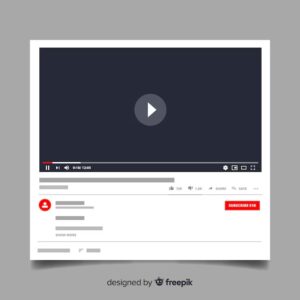
YouTube Live is best for longer, professional-style content like tutorials, interviews, or events. It offers advanced tools and wide discoverability.
How to Go Live on YouTube
Step 1: Prepare Your Account
-
Ensure your channel is verified.
-
Confirm there are no restrictions.
-
On mobile, you need at least 50 subscribers to go live.
(Image idea: Screenshot of YouTube channel dashboard with verification status)
Step 2: On Desktop
-
Log into YouTube.
-
Click the camera (Create) icon at the top right.
-
Select “Go Live.”
Step 3: On Mobile
-
Open the YouTube app.
-
Tap the “+” button at the bottom.
-
Choose “Go Live.”
(Image idea: Screenshot of YouTube app showing Go Live option)
Step 4: Using Streaming Software (Optional)
-
Copy your Stream Key from YouTube Studio.
-
Paste it into tools like OBS, Streamlabs, or Relizon AI tools.
-
This allows multiple cameras, graphics, and professional layouts.
Step 5: Start the Stream
-
Enter your title, description, and privacy settings.
-
Click “Go Live.”
-
Engage with viewers via chat.
Step 6: End & Archive
-
Click End Stream.
-
YouTube automatically saves it as a video on your channel.
(Image idea: Screenshot of YouTube Live Control Room with chat and analytics visible)
💡 Pro Tips:
-
Use wired internet for reliability.
-
Create an eye-catching thumbnail for your live.
-
Greet viewers by name in chat to make them feel special.
Tips for All Platforms
No matter where you go live, these essentials matter:
-
Lighting: Use natural light or a ring light.
-
Audio: An external mic improves clarity.
-
Background: Clean, simple setups look professional.
-
Promotion: Announce your live at least a day before.
-
Analytics: After streaming, study your performance. Tools like Relizon AI analyze viewer engagement and suggest the best times to go live.
(Image idea: Side-by-side photo of a bad vs. good lighting setup)
Comparison Table: Instagram vs Facebook vs YouTube
| Feature | Instagram Live | Facebook Live | YouTube Live |
|---|---|---|---|
| Best For | Casual, personal, Q&A | Groups, communities | Long-form, pro content |
| Access | Mobile only | Mobile & Desktop | Mobile & Desktop |
| Audience Alerts | Push notifications | Push notifications | Subscriber notifications |
| Save Video | Story/Archive | Timeline/Page | Channel Video Archive |
| Monetization | Limited | Ads, Stars | Super Chats, Ads |
| Extra Tools | Filters, co-host | Live Producer tools | Streaming software |
(Image idea: Infographic version of this table for visual appeal)
Final Thoughts
Instagram Live is fast and casual, Facebook Live is community-driven, and YouTube Live is professional and long-form. Each has unique strengths — the right one depends on your goals and audience.
At Relizon AI, we specialize in helping creators and entrepreneurs maximize their live content with automation, analytics, and optimization tools. From understanding audience behavior to scheduling the perfect time to go live, Relizon AI helps you stream smarter, not harder.
So, whether you’re a new YouTuber, a small business owner, or an aspiring influencer — live streaming can elevate your brand. Pick your platform, follow the steps in this guide, and start engaging with your audience in real time.